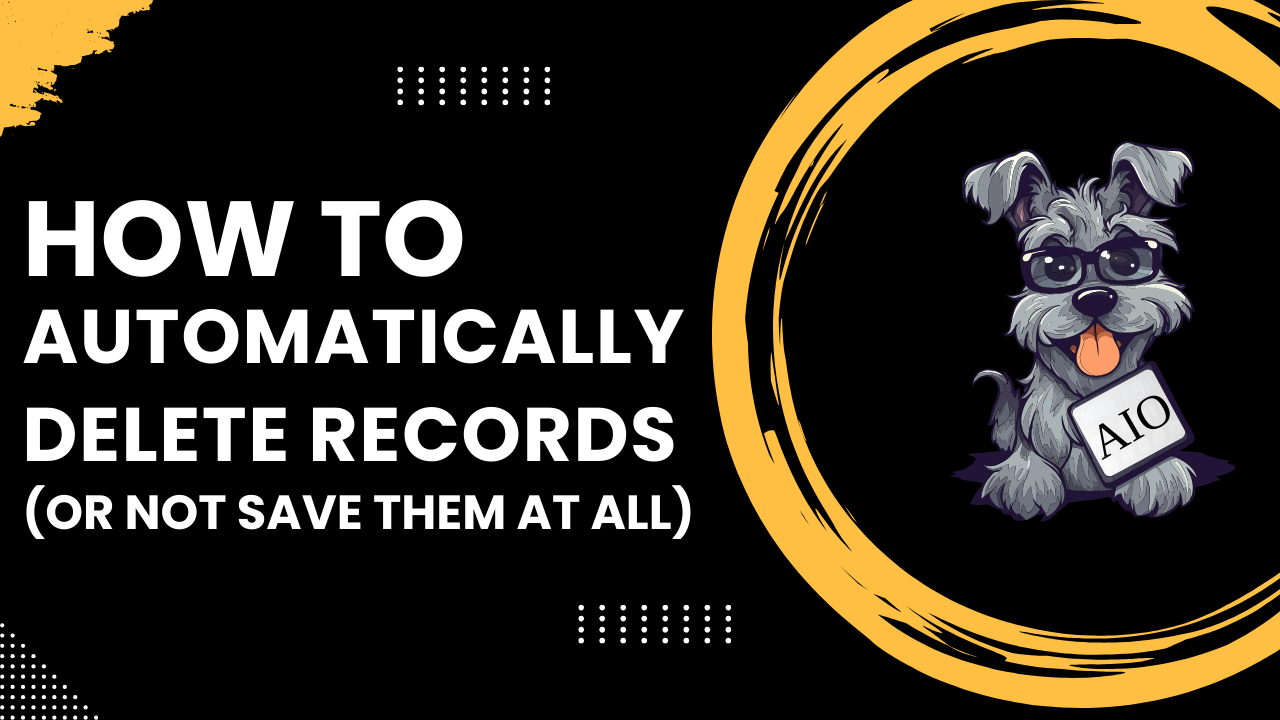Do you want to receive an email when a customer submits a form but doesn’t want to save it on your site? Or maybe you want to keep it but automatically delete it after some time. If that is the case keep reading as you will learn how to delete records automatically in this tutorial.
AIO Forms 1.2.216 has a new feature that lets delete records of a form automatically or even never save them in your database.
How to configure a form to delete records automatically
To configure a form to delete its records automatically go to the Settings tab and head to the “Advanced” section
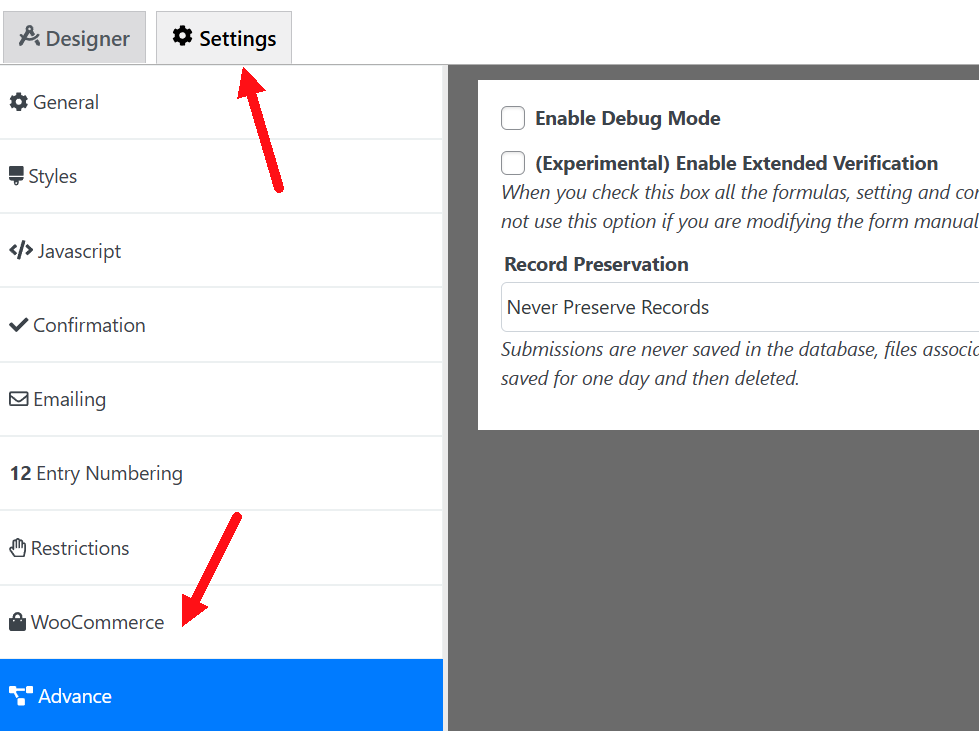
In this section, you will find the “Record Preservation” setting. With it, you can configure the form to delete the records automatically (or not save them at all).
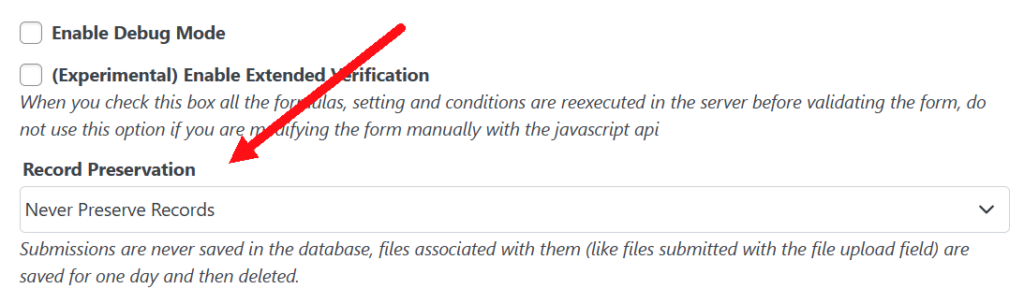
At the time of this writing, this setting has 3 options
- Always Preserve Records (default): This is the default way the form works. In this mode, the plugin saves all the submissions and never deletes them automatically. If you wish to delete a record you can do so directly in the entries screen.
- Never Preserve Records: In this mode, the plugin never saves the submission in the database. You might want to use this mode if you want to receive an email after a submission but don’t want to record anything on your site.
It is important to notice that files associated with the form (like files uploaded with the file upload field or signatures created with the signature field) are stored for one day and then deleted. - Preserve and delete after x time: The plugin saves the record and then deletes it after x time.
Who can use the Record Preservation Setting
You can use this feature in every version so everyone with the AIO Forms plugin can use it.
How to automatically delete records after x time
To automatically delete the records in the “Record Preservation” setting select “Preserve and delete after x time”
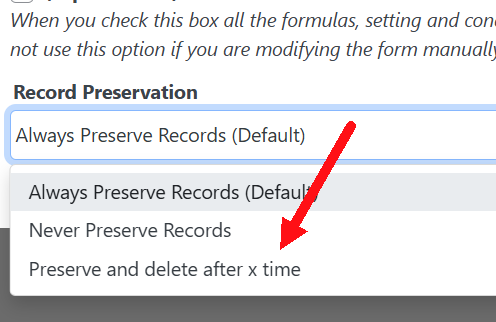
A new setting will show up where you can define how much time the plugin should delete the record.
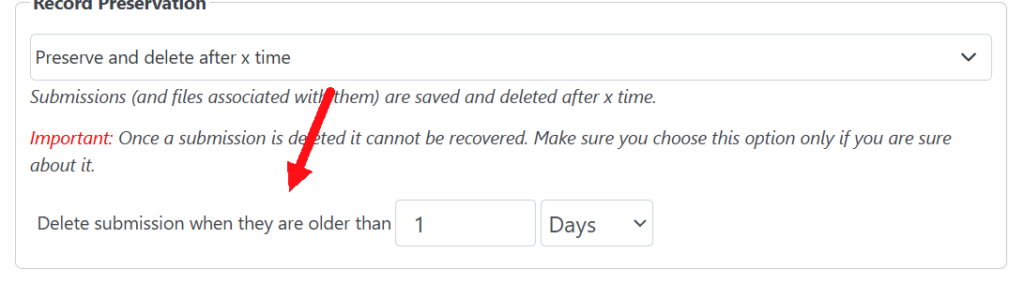
You can select how much time in days, months, weeks, and years the plugin should wait to delete the record. For example, if you select 1 Day (like in the screenshot above) the plugin will wait one day to delete the record. So if someone submits a record on 24, January 2025 the plugin will delete it on 25, January 2025
Important: When the plugin deletes a record it is gone for good and there is no way to recover it so be sure to pick this option only when you are sure you won’t need that record (or any of its files) later.
How to configure a form to never save the records
If you just want to receive the email about the submission and don’t want to save the record in your database you can select the option “Never Preserve Records”.
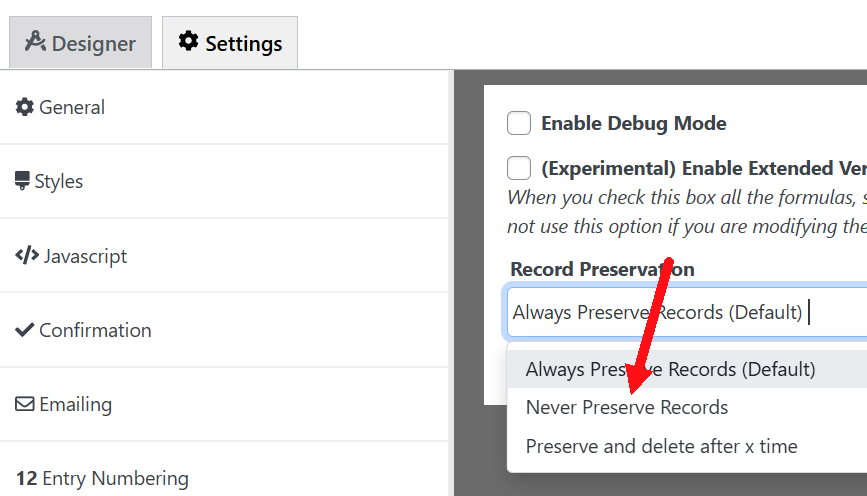
Never preserve records limitations.
It is important to notice though that files associated with the form (like files uploaded with the file upload field or signatures created with the signature field) are saved temporarily for one day and then deleted. This is needed so other functions of the plugin (like the PDF add-on and email builder) can work with these files.
It is also important to note that add-ons that require the use of the records (like the Paypal or Stripe add-ons) will not work properly when this option is turned on. If you want to use the Paypal or Stripe add-on but don’t want to permanently save the record in your database it is better to use the option “Preserve and delete after x time”
Conclusion about deleting records
As you can see it is very easy to configure a form to either delete the record automatically or even not save them at all. This feature is very important for forms that save sensitive content (and some legislation might even require it). The good part is this feature is part of the free version of the plugin so everyone can use it.
Would you like something else added to the plugin?
This feature is part of the plugin thanks to a request done in the plugin forum. So if you can’t find how to do something in the documentation or would like us to include any other feature please don’t hesitate to let us know in the plugin forum.