Do you want to use values from a form to create or populate fields of another? Then this is for you, with lookup fields you can do stuff like:
- Create checkboxes or dropdowns using the entries of a form
- Calculate the price using a catalog or products submitted in other forms
- Create cascade fields (fields whose options depend on the values of other forms)
Setting up a lookup field
1.- Install the look-up field add-on. This add-on is included starting from the “Pro” version. If you have it already you can log into your account and download the add-on from there.
2.- Select the look-up field that you want to add, each lookup field will add the data differently. For example, the text box lookup will show the retrieved data in a text box while the checkbox will create a checkbox for each retrieved item
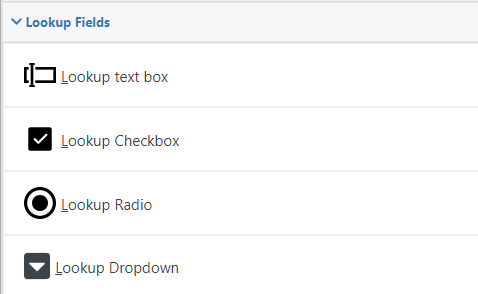
3.- Select a lookup type, currently, only “Form” is available (which is used to retrieve the information from other forms). But there are going to be other options like retrieving the data from webhooks or WordPress posts.
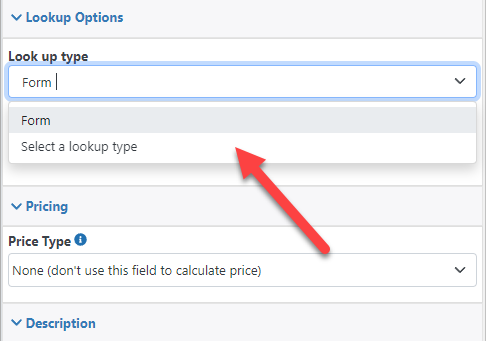
4.- Select a form where the field should retrieve the information
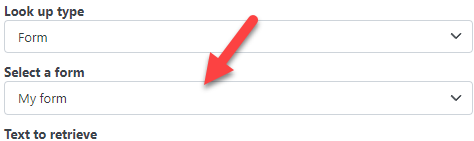
5.- Configure what information should be retrieved. Depending on the type of lookup field this step will be different. For example for a text lookup, you can configure the format of the text that will be retrieved:

Using filters
You might want to retrieve only information that matches specific criteria. If so you can configure a filter. To configure a filter do the following:
1.- Check the “Add filter” box
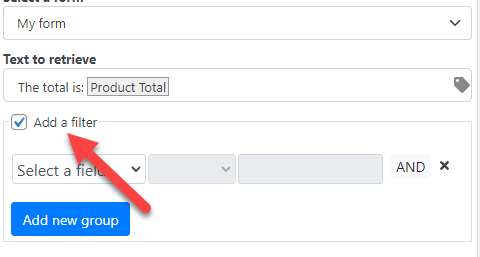
2.- Configure the filter condition (similar to how a show/hide condition is set up)
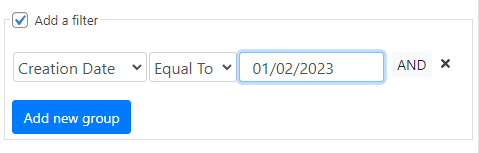
Using dynamic filters
You can also use the information in the current form to filter the information that is going to be retrieved. To do so you can click on the calculator icon to define a formula
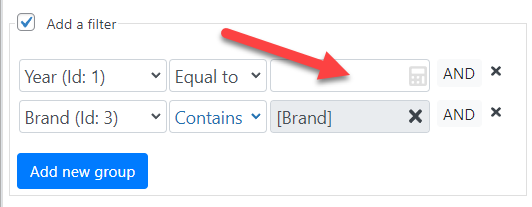
Then just define a formula, for example, the filter below will retrieve only the records where the year is equal to the “Year” field of the form
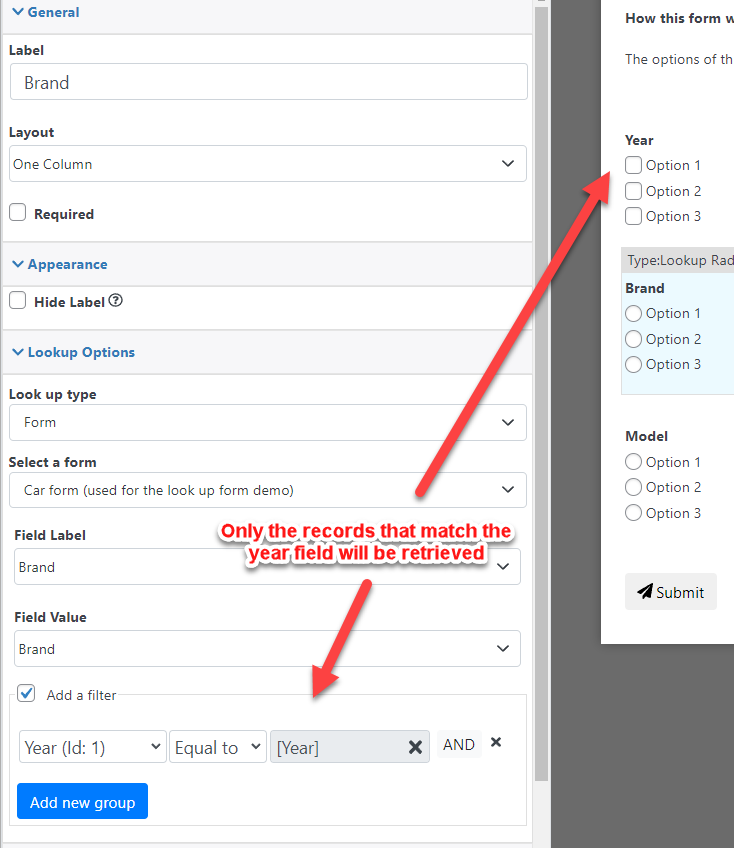
Creating cascades
A cascade is a series of fields where the value of one depends on the selection of the others. For example, you could create a country/state/city group of fields. the values of the state field would depend on the selected country and the values of the city field would depend on the selected country and state.
To create a cascade you could just add a group of lookup fields and link them with formulas (explained in the section above).
You can find an example of a cascade form here.