To use the google sheet add-on and send your entries directly to a sheet you need to do these things:
1.- Getting your google sheet configuration file
2.- Making a google sheet accessible to the plugin
3.- Configure a form to work with google sheet
4.- Configuring a form to send the entries to a sheet
1.- Getting your google sheet configuration file
The first step is getting your google sheet configuration file, this is the most complex step but if you follow the step-by-step guide below you can get it without issues:
1.- Go to https://console.cloud.google.com/ (you will need a google account)
2.- Click on ‘Select a project and then on ‘New Project’
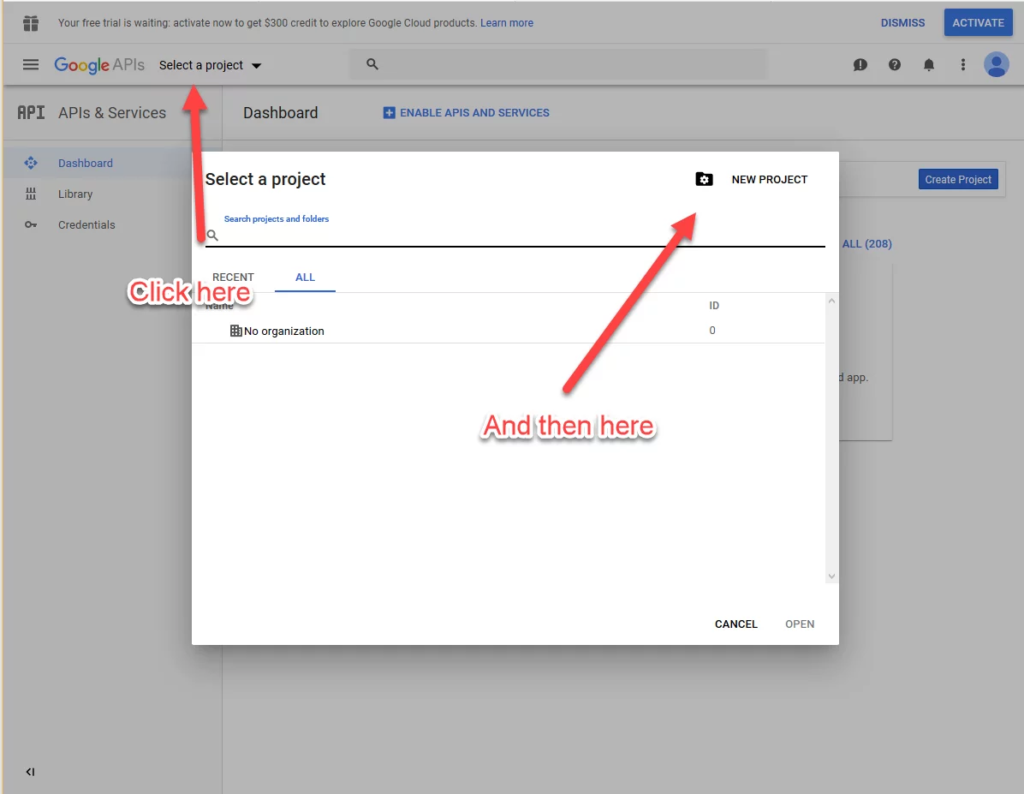
3.- Define a project name, it can be whatever you want. Then click on ‘Create’. You will be directed to a new page
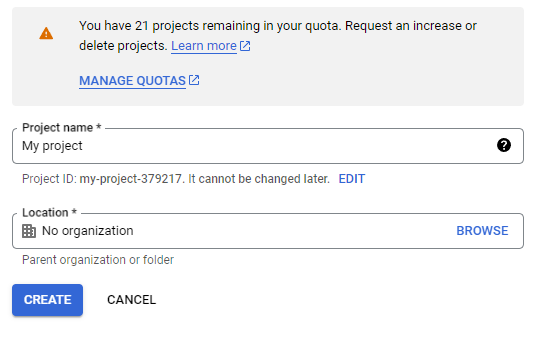
4.- Make sure your project is selected in the top bar
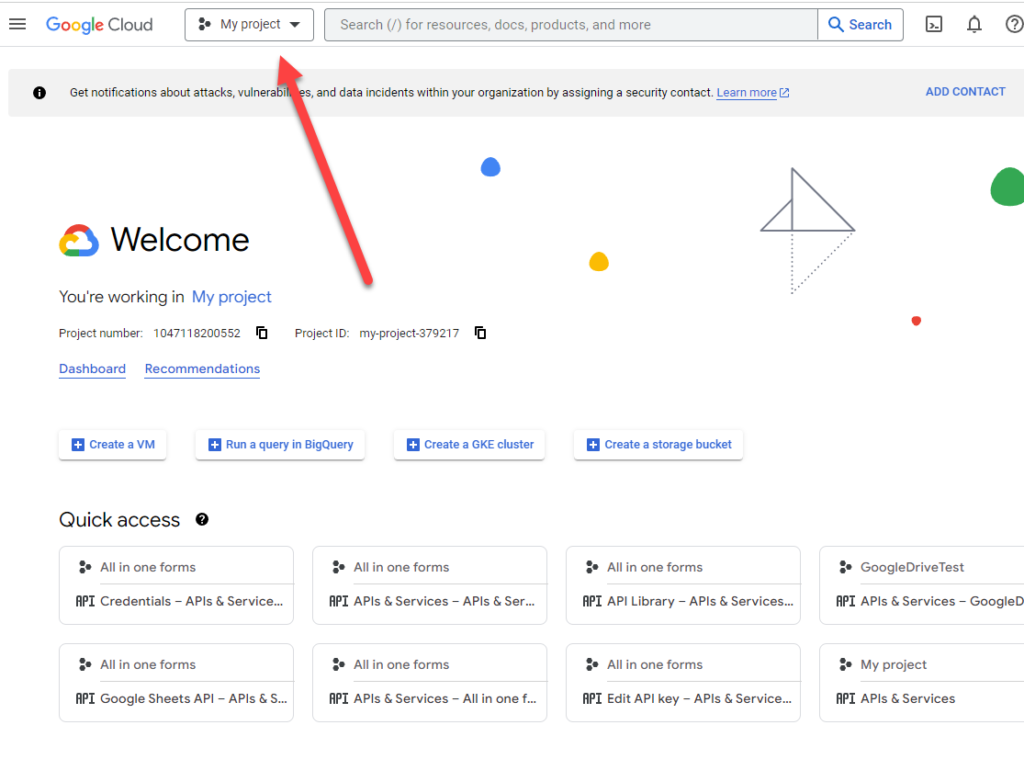
5.- Go to API & Services/ Library
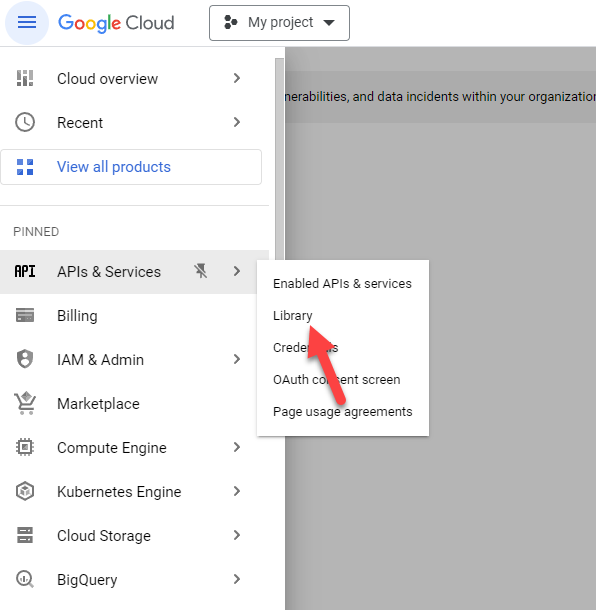
6.- Click on the Google Drive API
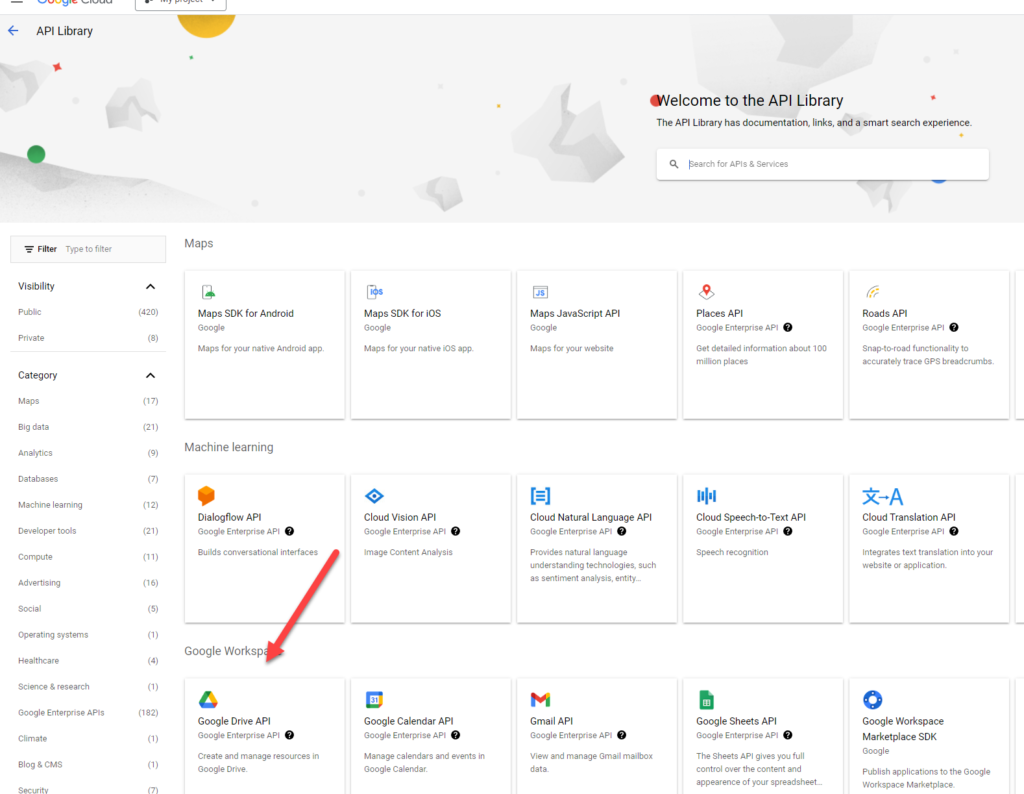
7.- And then click on “Enable”
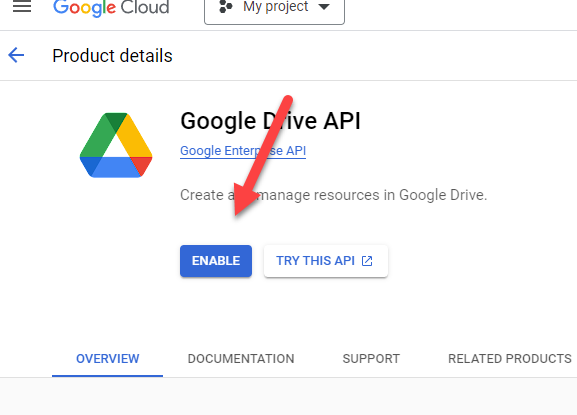
8.- Do the same for the google sheet API
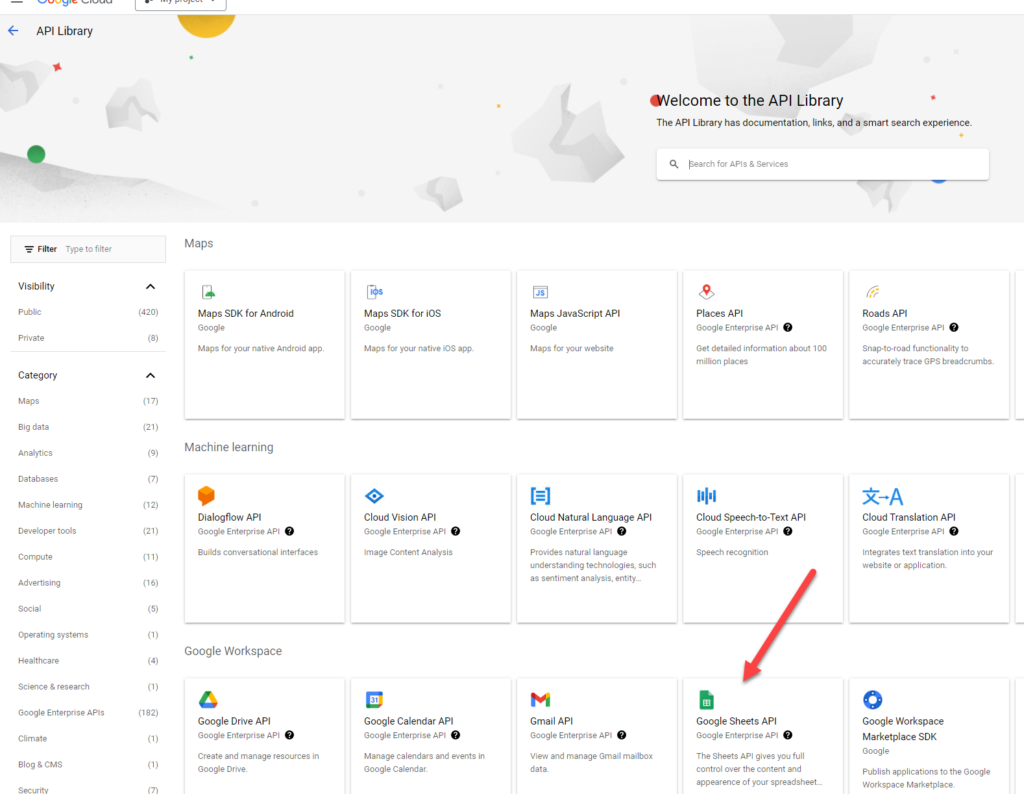
9.- Now go to API & Services / Credentials
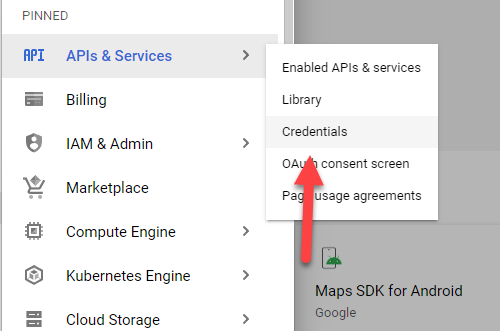
10.- Click on “Create Credentials” / “Service Account”
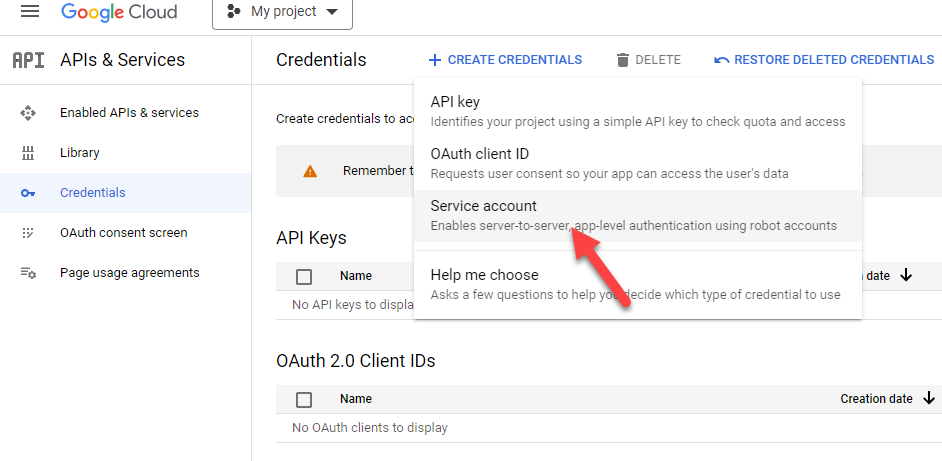
11.- Define a service account name (any name is ok) and click on “Done”
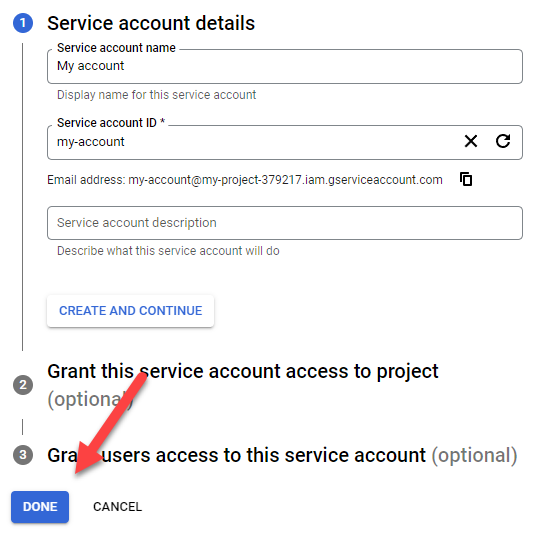
12.- Click on the service account that was created
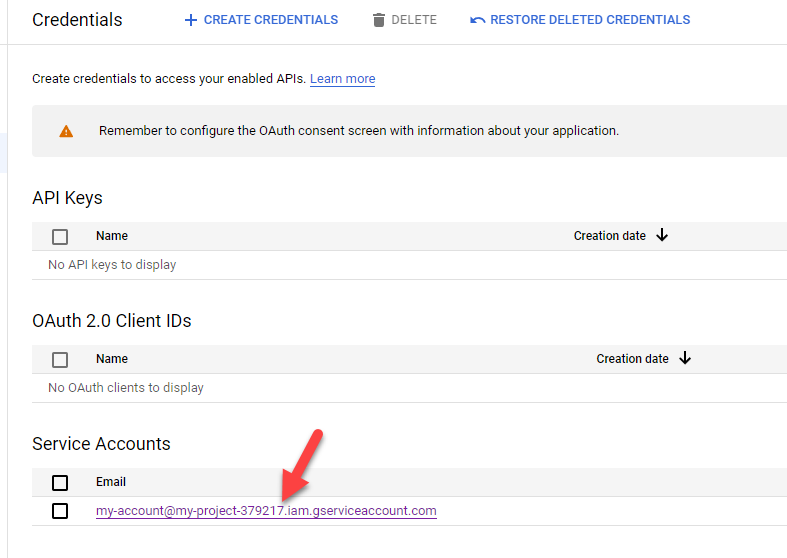
13.- Copy the email (this email will be used later)
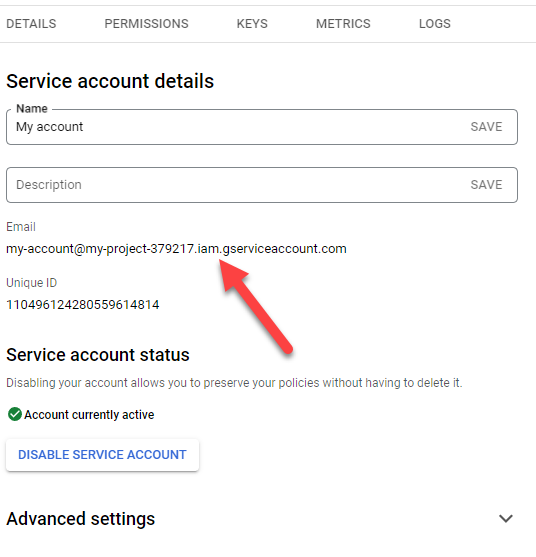
14.- Go to keys and then click on “Add key” / “Create new key”
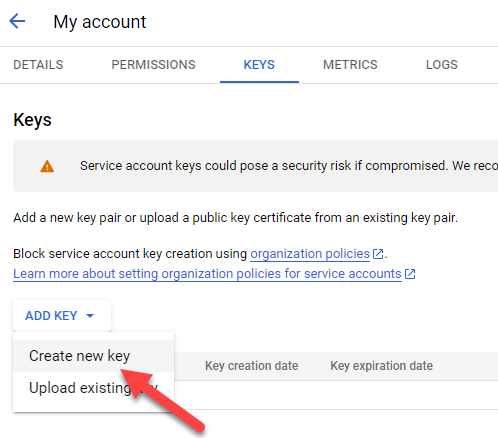
15.- Select “JSON” and click on “Create”
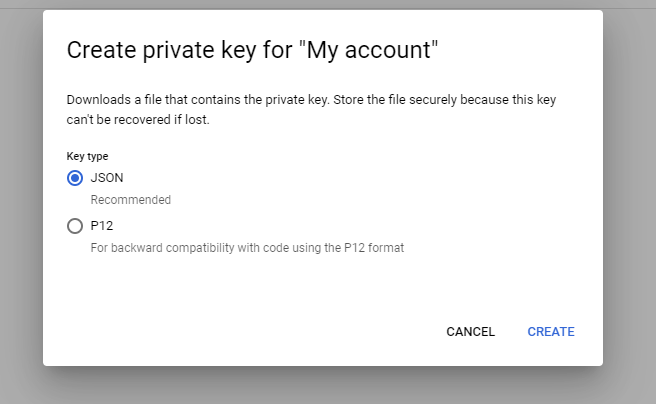
16.- After clicking create your browser will download a file with the extension “json”
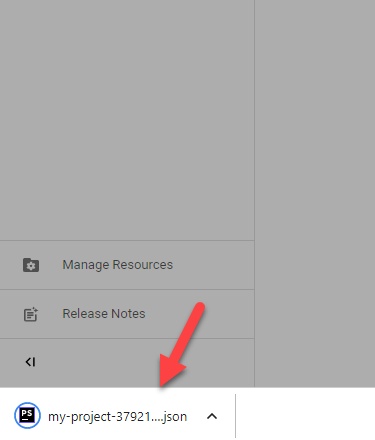
2.- Making a google sheet accessible to the plugin
The second step is to configure a sheet or folder to be accessible to the plugin, to do so do the following steps:
1.- Go to your google drive account( https://drive.google.com/drive )
2.- Right click in a folder or sheet and click on share
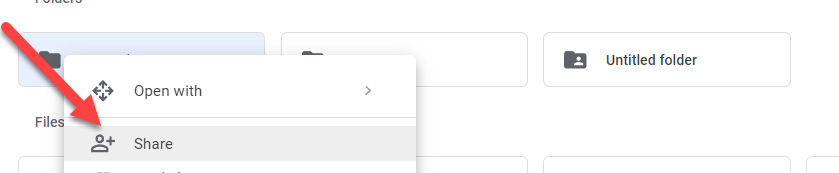
3.- Paste the email that you copied in step 13 of the google sheet configuration and click in “Send”
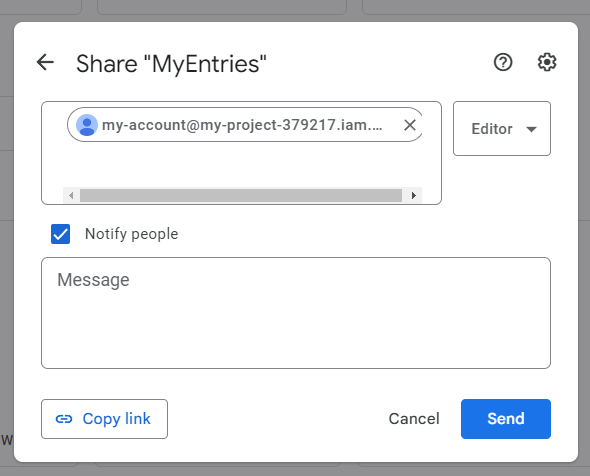
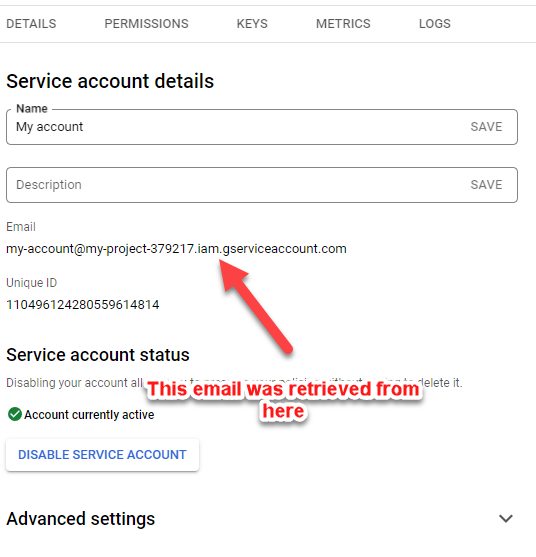
3.- Configure a form to work with google sheet
Now that you have your configuration file and have access to some sheets in your account you just need to link a form to your Google sheet, to do so follow these steps
1.-Open a form (in the aio designer) and go to Settings/Google Sheets
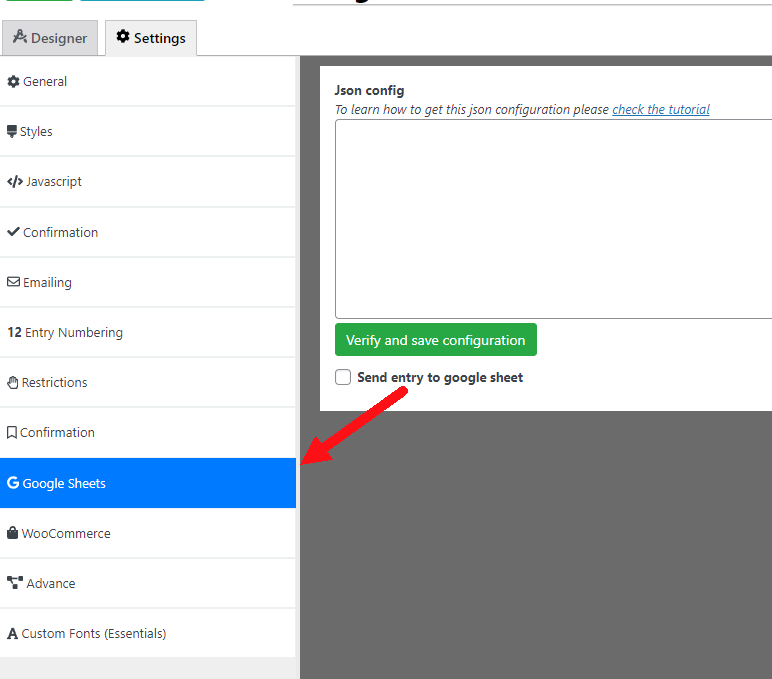
2.- In the JSON Config box paste the content of the file that you downloaded in step 15 of the google sheet configuration part. (You can open this file in any text editor like notepad)
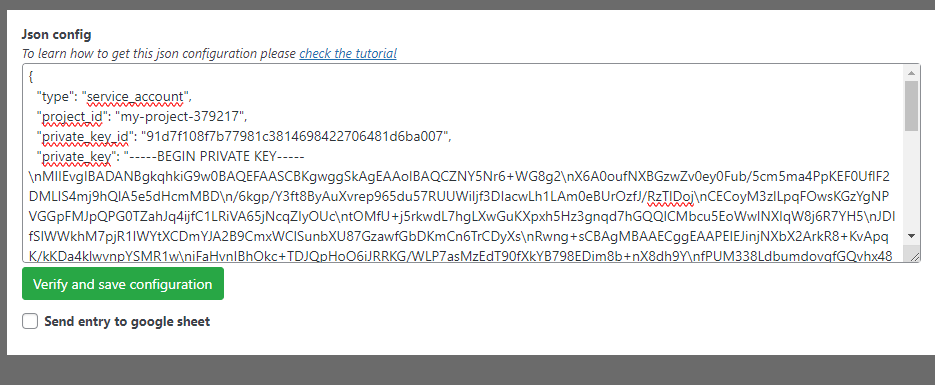
3.- Click on “Verify and save configuration”
4.- If everything was done correctly you will receive a success message.
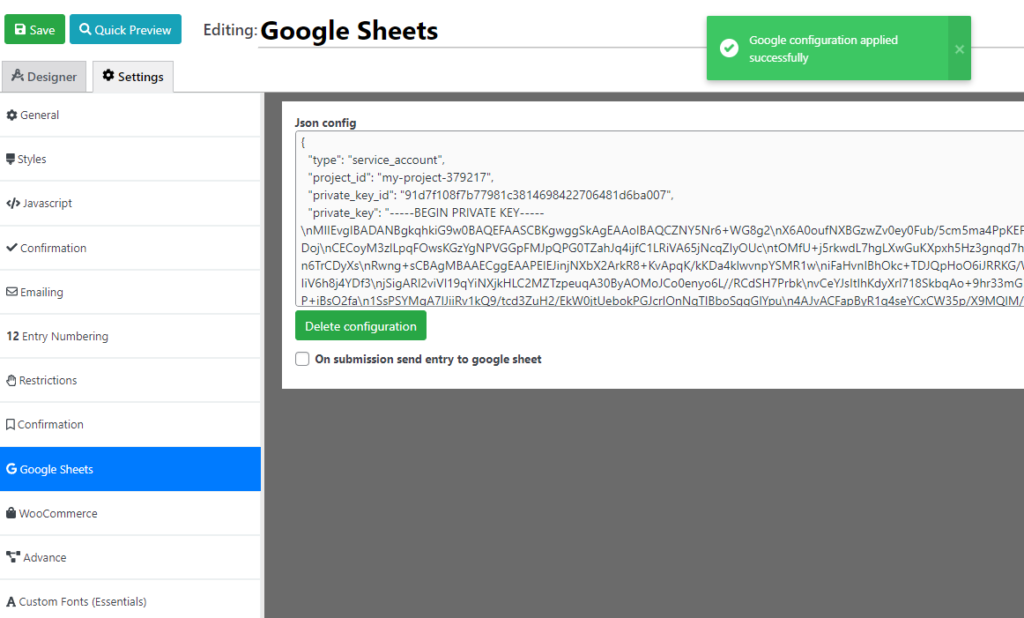
4.- Configuring a form to send the entries to a sheet
1.- Check the “On submission send entry to google sheet” box
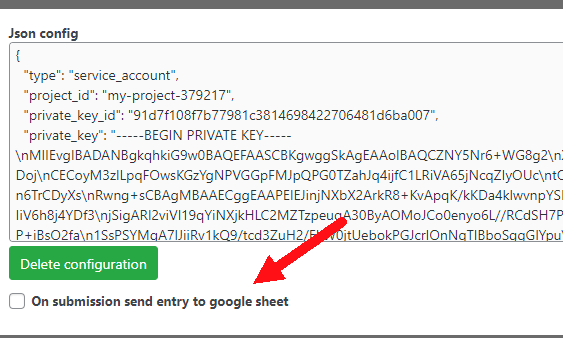
2.- Select a sheet (if you don’t find any is because you didn’t give access to any sheet/folder or the folder that you gave access to doesn’t have any sheet).

3.- Map the field in your form to columns in your google sheet. In the example below I mapped the columns b, c, and d to the fields year, brand, and model respectively (column a is always used to save the entry id).
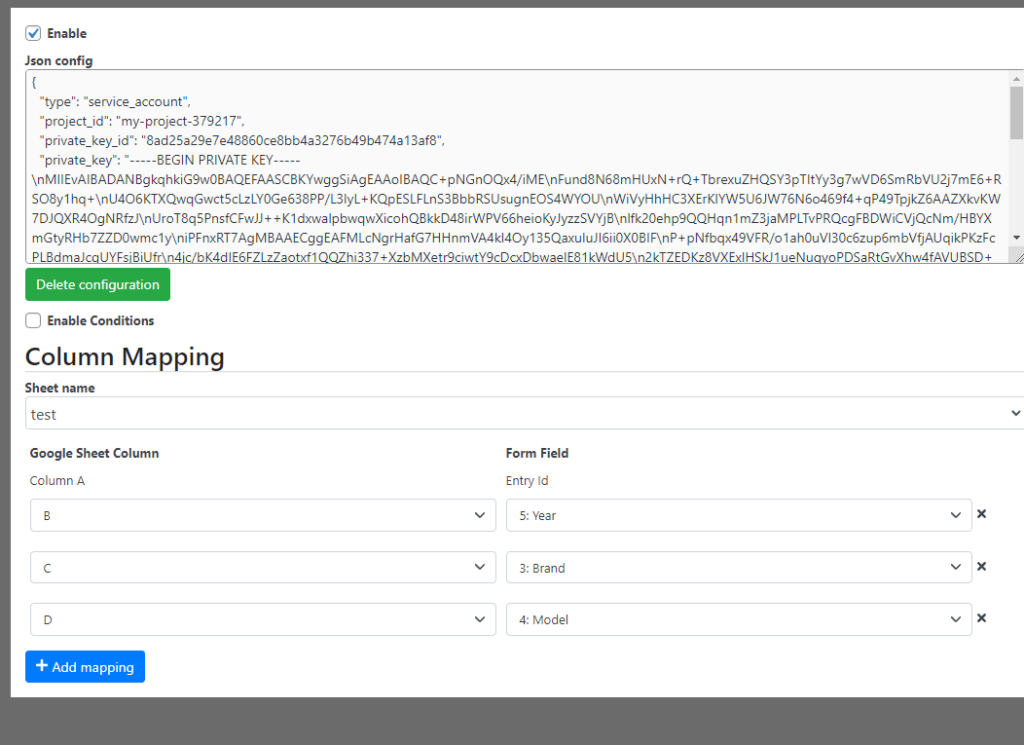
That’s it! Now your entry will be automatically sent to google drive after a submission.