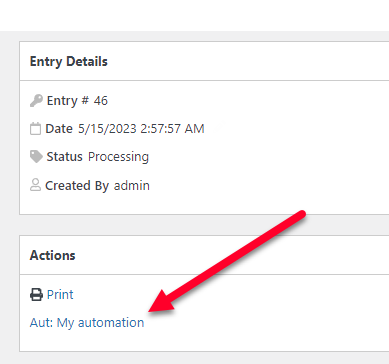You can also configure automation to not be fired automatically and run it directly in the entries screen. You could use this to quickly do a routine task like sending an email or approving an entry after reviewing it.
To add an automation to the entries screen do the following:
1.- Open the automation that you want to add to the entries screen. If you are not sure how to create an automation check this tutorial first
2.- Click on “Advance Options”
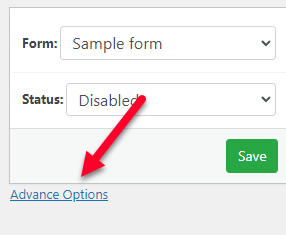
3. Check “Execute from entries screen”
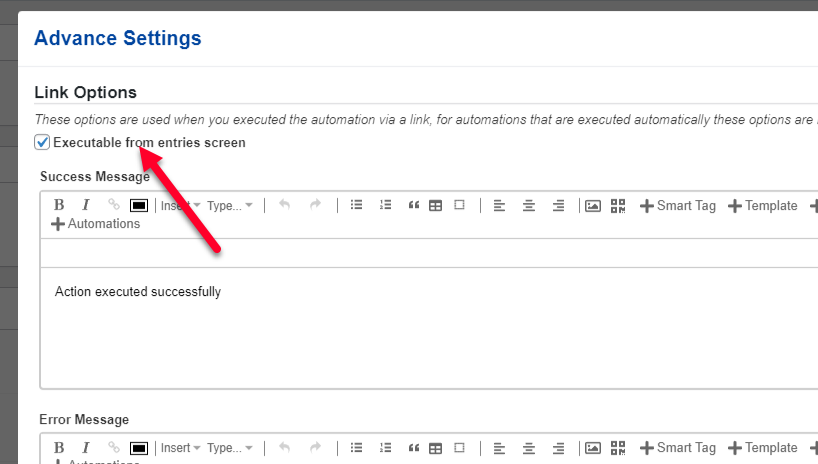
That’s it! now the entries screen will have a new action to execute this automation