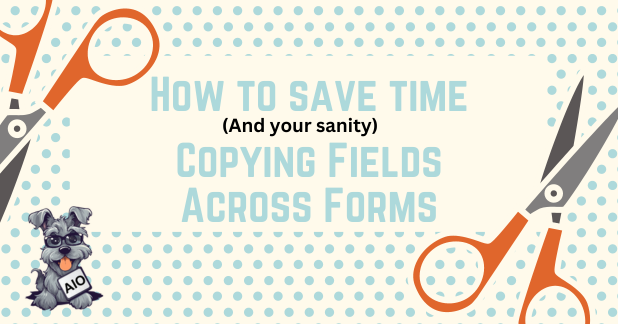Do you need to copy fields to a new form? Previously to do this you had two options:
- Redo the fields: That means redoing all the settings, conditions, formulas, and styles. This is the worst option and the one that, if you need it to do for several fields or forms, will take most of your time (and willing to live). Weird enough, this’s the option that you need to do in most form builders…
- Create a field template: This’s a great option if you want to use the same kind of field regularly. This option will create a template of the field so you can use it anywhere. The problem is that this will add a template to your list. And if for example, you want to copy 20 fields you will need to create 20 templates. Templates that you will later need to delete if you don’t want to use them regularly.
What can you do if you just want to quickly copy a field from one form to another?
Learn how to copy fields to any form
With copy and paste all you need to do is right-click into a field to copy it. Then you can paste it anywhere.
You can copy across forms as well! Just copy the field, open your other form, and paste the field.
When you copy a field all its settings, conditions, styles, and formulas are copied.
Copying fields with formulas
You can copy a field with a formula in 3 different situations:
- The formula of the field doesn’t use other fields: In this case, the field is just copied like any other field. Nothing special happens here
- The formula uses other fields but you are pasting it in the same form where you copied it: In this case, since the plugin is able to find the fields that the formula uses nothing special happens either. The field is copied the same way as any other.
- The formula uses other fields and you are pasting it on a different form: In this case, the plugin will open a pop-up that you can use to map the formula fields to other fields inside your new form.
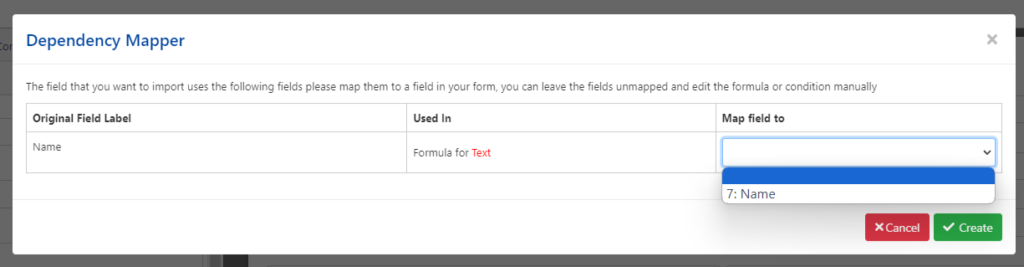
This pop-up will have three columns:
Original Field Label: The label of the field used in the formula as shown in the original form where you copied the field.
Used In: Display where the field is using this formula. In the example above the formula is used in the “Text” setting
Map field to: Here you select which field you want to use in your new form. Keep in mind that this field must be of the same kind for example if the original form was using a “Google Maps” field this new field should also be a “Google Maps” field.
Copying multiple fields at the same time
Currently, it is not possible to select and copy multiple fields (if you would like this feature though please let me know) but you can copy fields that have other fields (known as field containers). For example, you could copy a group panel and it and all its fields would be copied.
Copy-paste vs Templates
Now you have two great ways to save time reusing your existing fields. Although copy-paste and template are pretty similar (and in fact internally they share most of their code) there is one main difference:
- When you create a template it will be saved on your site. You (or any other user that can open the form designer) will be able to use any template you create.
- When you copy a field it is saved on your device (not your site). The things you copy can only be used by you (or any other user using the same device as you). And it will be overwritten the next time you copy another field.
Taking this into consideration, use templates for those fields that you (or your team) routinely use. You could also let the most experienced member of your team create the complex fields so the rest of the team can just add them without worrying about their complexity.
Use copy-and-paste when you want to quickly duplicate a field in another place, This other place, as you saw it in this tutorial, can be another section, another step within your form, or even a different form.
Conclusion
I hope you find this new copy-paste thing useful and saves you a lot of time.
The fun thing is that this feature was created because someone asked how to move fields to other steps. That’s how some of the plugin’s greatest features have started.
So if you have an idea of something that would make your life easier. Make it happen! all you need to do is let me know