A field where the user can search from a list of options
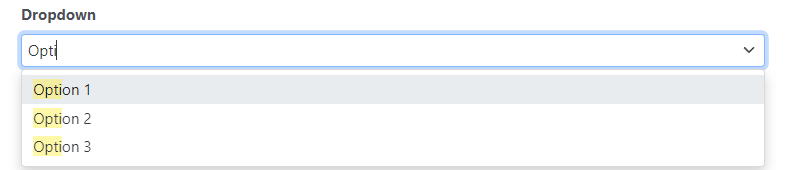
Main Settings
Options: The list of options that the field will have
Additional Columns: You can save multiple pieces of information in one single dropdown. For example, in each option, you could save the price of the option and an attribute (like its color). You can use this information in formulas.
Placeholder: The text that is show when the dropdown is empty
Allow multiple: Allow to select multiple items

Styling options
With the style designer, you can change stuff like the border background color font, etc
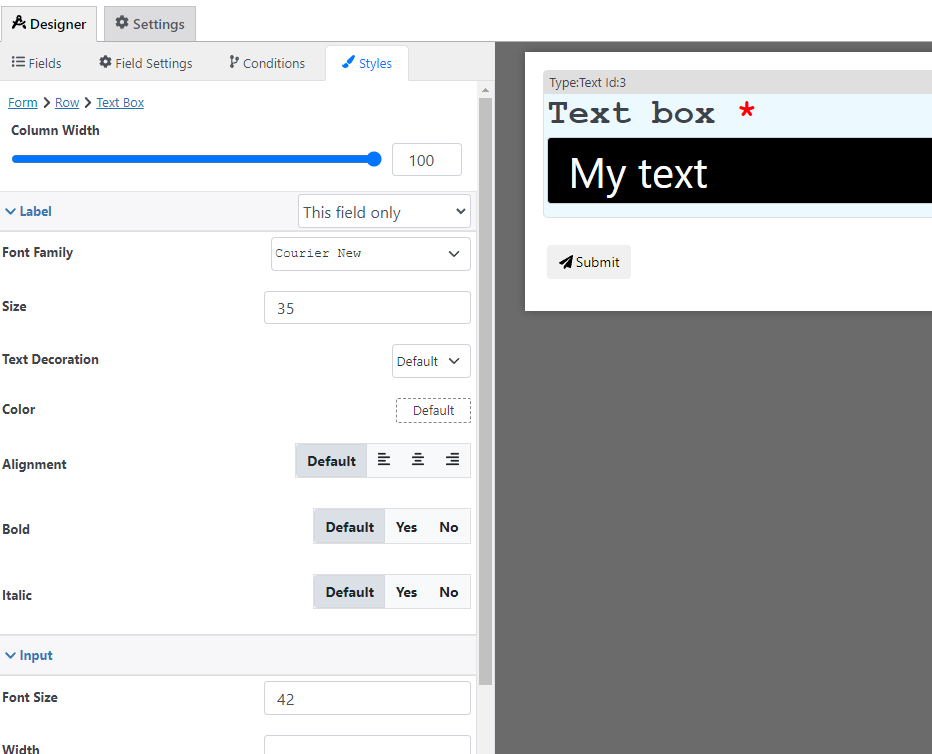
Condition Options
With the conditions builder, you can set up 3 types of dynamic conditions (which are conditions that are triggered when a condition is met):
- Show hide: to hide or show the field
- Required: To make the field required
- Custom validation: to make the value of the field valid or invalid
- Change options: Change the options of the dropdown
- Change option price: Change the price of each option
Pricing calculation options
You can use this field to calculate a price with the following options, for more information about price calculation check the price calculation tutorial
- Option: Define a price for each option
- Formula: Use a custom calculation to define this field price