The plugin was made in a way that adding prices is very easy but also very customizable. You can do almost any kind of calculation but most of the times you will just need to select an option and the plugin will do the rest as explained next.
All the fields can calculate prices in different ways also each field can have more than one type of calculation, here are a few example:
- The checkbox and dropdown boxes can have different prices for each option
- The paragraph can calculate a price for each typed character
The numeric field can use the number typed as the price of the field
To add a price to a field go to its settings and configure its price type, depending on the type of field that you are configuring this field will have different options.
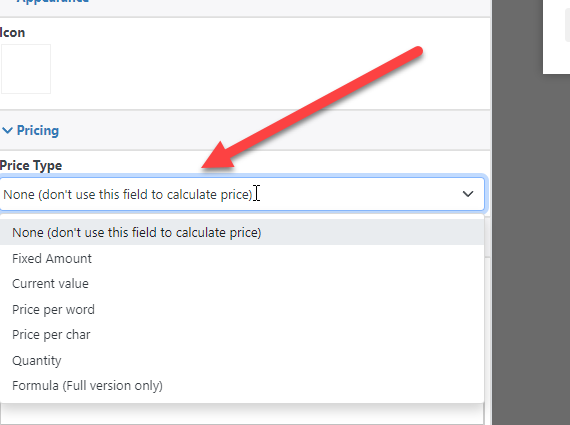
You can also configure if you want to show the price bellow the field or not with the “Hide Price” option.
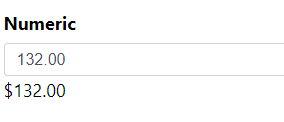
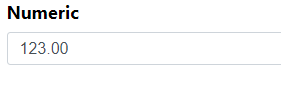
Also, if you want to display the total price (which is the sum of all the fields that have a price) you can use the total field
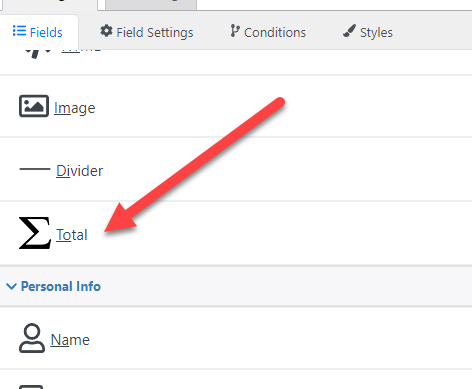
And that’s it, now you can save and your form will do the calculations that you configured.
But what if you want to do more complex calculations? Like complex arithmetical operations or conditional calculations? That can be done with the price type “Formula” which is going to be explained in another tutorial.