A field that can show a formatted text or include a link (which can contain the term of services) and a checkbox so the user can agree to it.
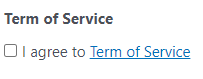
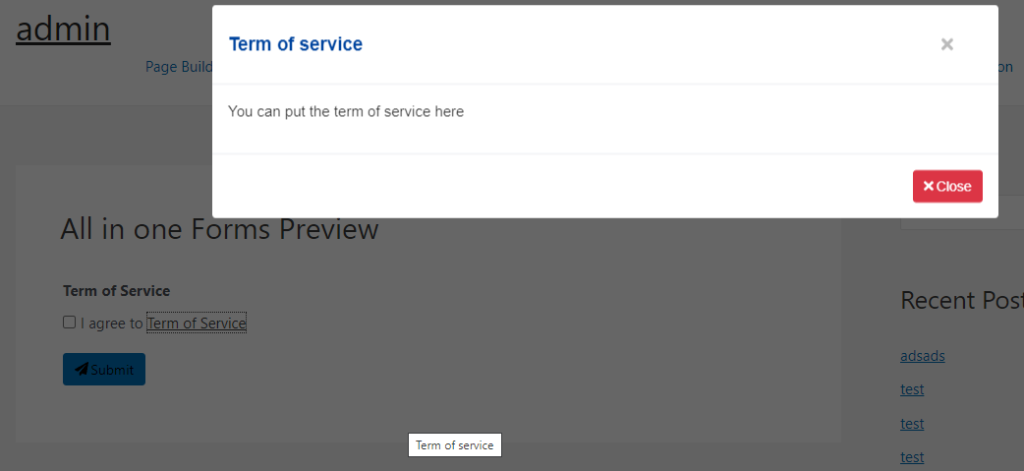
A field where the user can input an email

Main Settings
Text: Define the text that is included beside the checkbox
Link Type: Define if you want to direct the user to another page or show the term of service in a popup
Styling options
With the style designer, you can change stuff like the border background color font, etc
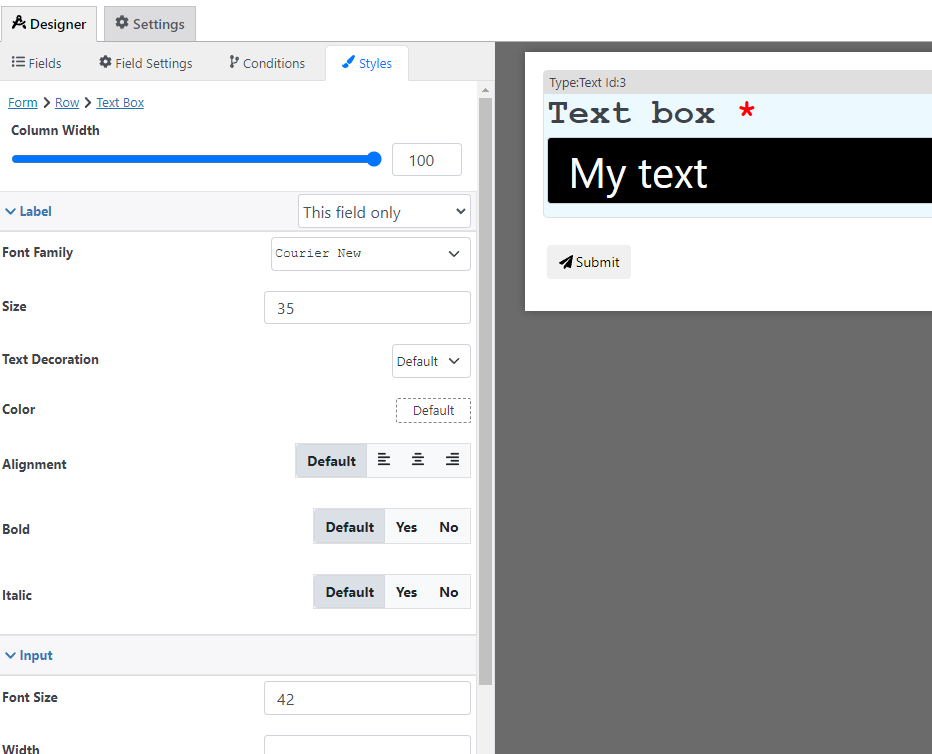
Condition Options
With the conditions builder, you can set up 3 types of dynamic conditions (which are conditions that are triggered when a condition is met):
- Show hide: to hide or show the field
- Required: To make the field required
- Custom validation: to make the value of the field valid or invalid
Pricing calculation options
You can use this field to calculate a price with the following options, for more information about price calculation check the price calculation tutorial
- Fixed Amount: Set a fixed price that is used when this field is filled
- Formula: Use a custom calculation to define this field price