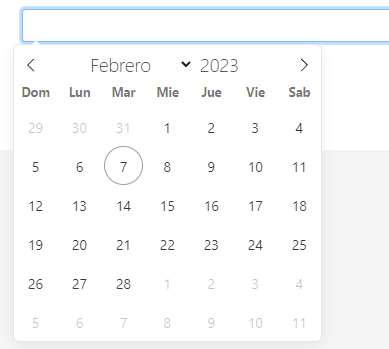You can change the format of a date using the “Format” setting of the date picker
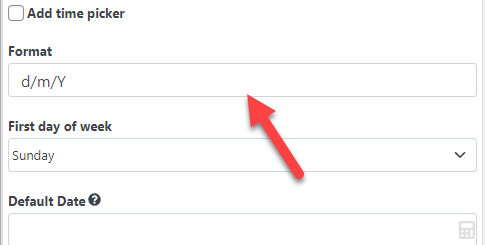
It supports these characters
Date Format Characters
| Character | Description | Example |
|---|---|---|
| d | Day of the month, 2 digits with leading zeros | 01 to 31 |
| D | A textual representation of a day | Mon through Sun |
| l (lowercase ‘L’) | A full textual representation of the day of the week | Sunday through Saturday |
| j | Day of the month without leading zeros | 1 to 31 |
| J | Day of the month without leading zeros and ordinal suffix | 1st, 2nd, to 31st |
| w | Numeric representation of the day of the week | 0 (for Sunday) through 6 (for Saturday) |
| W | Numeric representation of the week | 0 (first week of the year) through 52 (last week of the year) |
| F | A full textual representation of a month | January through December |
| m | Numeric representation of a month, with leading zero | 01 through 12 |
| n | Numeric representation of a month, without leading zeros | 1 through 12 |
| M | A short textual representation of a month | Jan through Dec |
| U | The number of seconds since the Unix Epoch | 1413704993 |
| y | A two-digit representation of a year | 99 or 03 |
| Y | A full numeric representation of a year, 4 digits | 1999 or 2003 |
| Z | ISO Date format | 2017-03-04T01:23:43.000Z |
Time format character
| Character | Description | Example |
|---|---|---|
| H | Hours (24 hours) | 00 to 23 |
| h | Hours | 1 to 12 |
| G | Hours, 2 digits with leading zeros | 1 to 12 |
| i | Minutes | 00 to 59 |
| S | Seconds, 2 digits | 00 to 59 |
| s | Seconds | 0, 1 to 59 |
| K | AM/PM | AM or PM |
Changing the language
By default, the plugin shows the dates in English but you can change them using a translation.
There are several plugins that can translate the dates. As an example, we are going to show how to do it using the free plugin Loco Translate
1.- Once loco translate is installed go to Loco Translate/Plugins
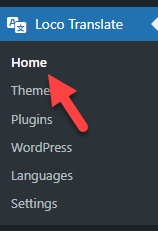
2.- Select “All in one forms”
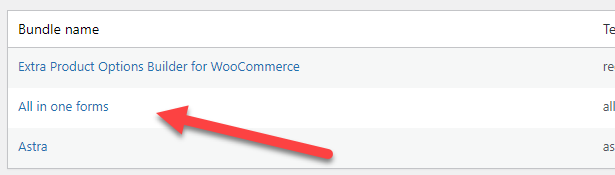
3.- Click on “new language”
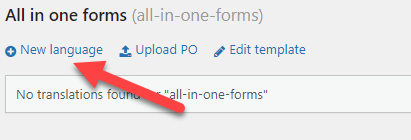
4.- Select the language that you want to use. It needs to match the language of your site
It is also recommended to host the translation file under /loco/plugins. If you place it inside the all-in-one plugin’s folder it will be deleted when you update the plugin.
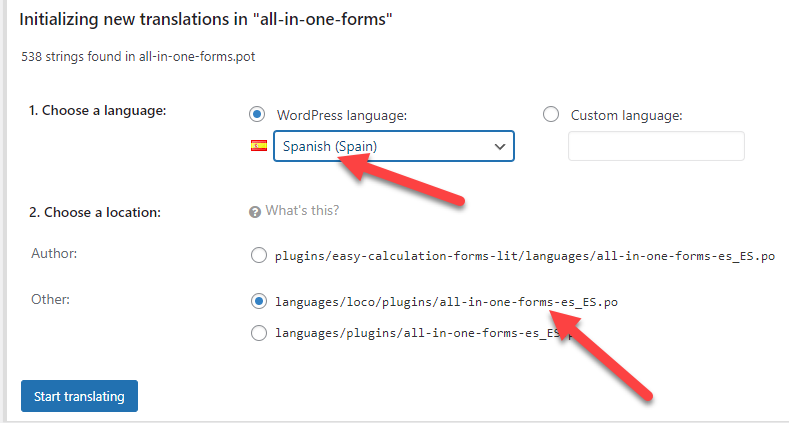
5.- Click on “start translating”
6.- Look for the text that you want to translate and translate it
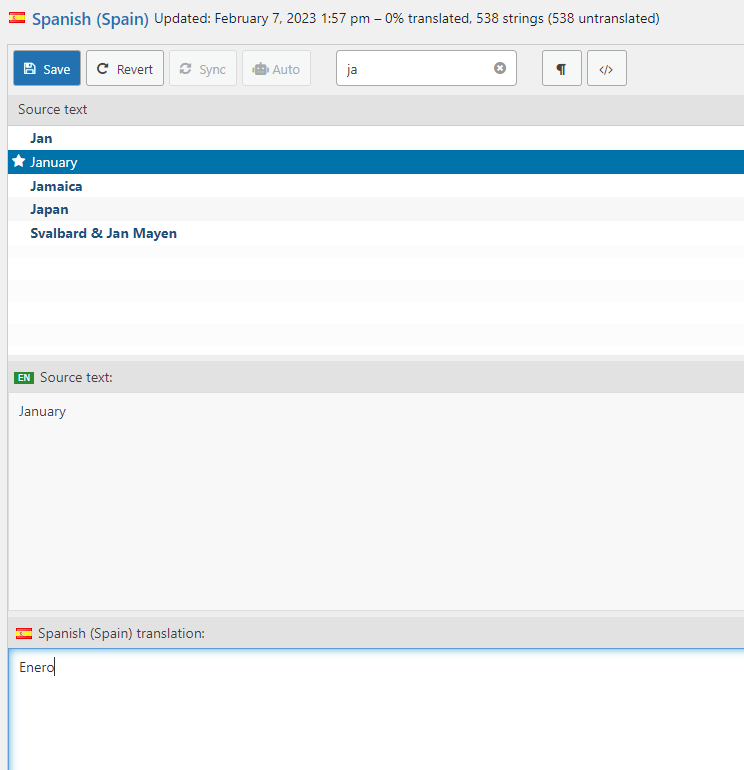
7.- After finishing translating the strings click in save

8.- That’s it! after saving the dates will be translated