You can connect your form to thousands of other apps using Zapier. To connect to Zapier follow these steps
Prerequisites
All in one forms with the Zapier add-on. You can get the Zapier add-on in the diamond version of the plugin here
Getting Started
1.- Go to the “All in one forms” settings and find your API key and site URL, you will need this information later.
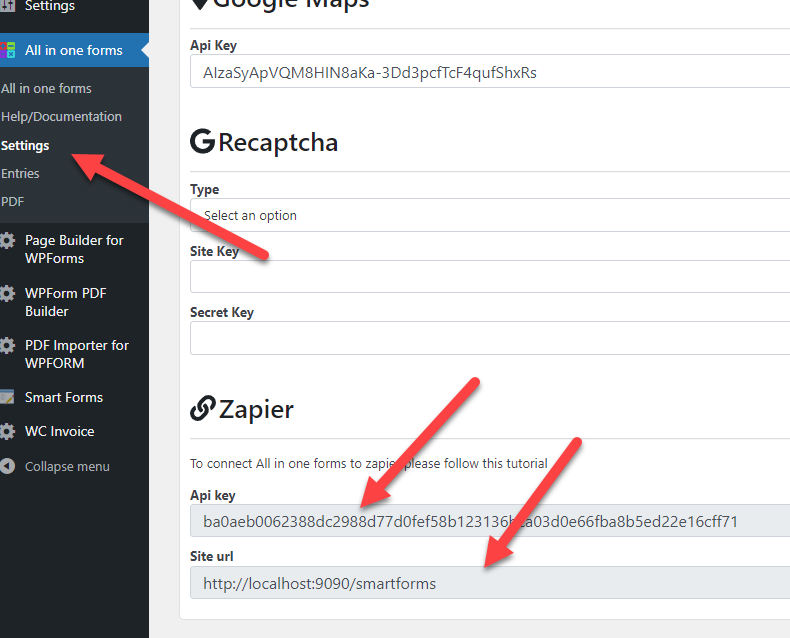
2.- Go to this page to enable “All in one forms” in your Zapier account: https://zapier.com/developer/public-invite/177368/8ef95dfe15e868dba95efed93fc1914f/
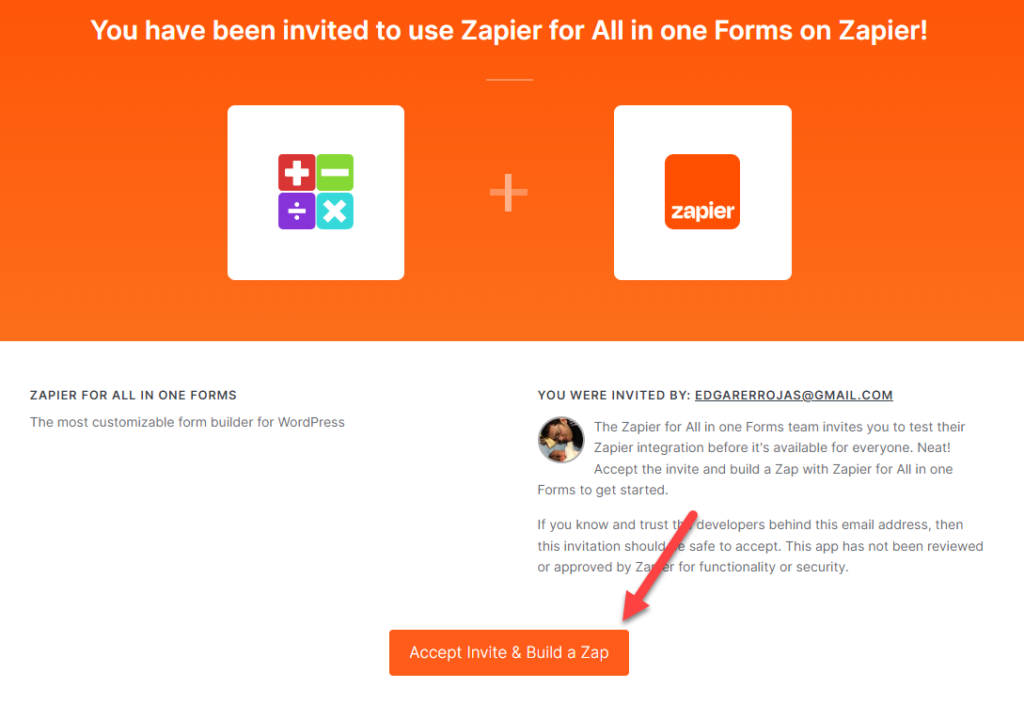
3.- Create a new zap using “Zapier for All in one forms”
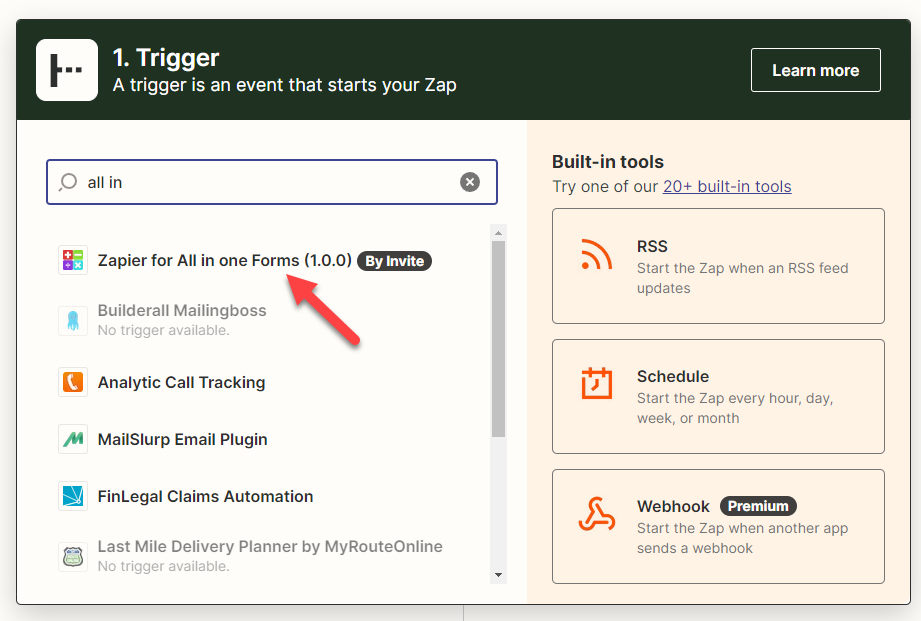
4.- Select the event “Form Submitted” and click on “Continue”. This event will be fired every time a new entry is submitted and will send it automatically to Zapier.
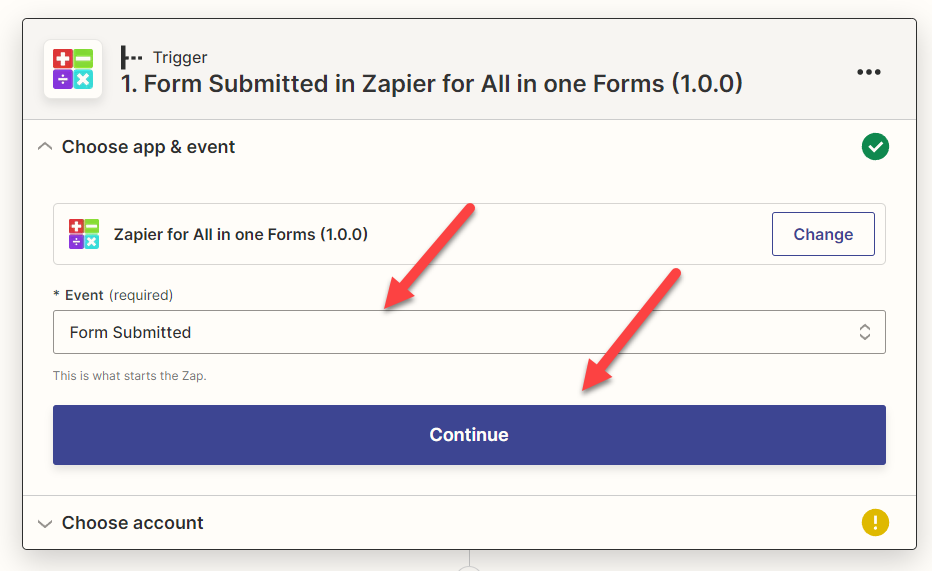
5.- Connect your site to Zapier using the site and API key that you got in the first step
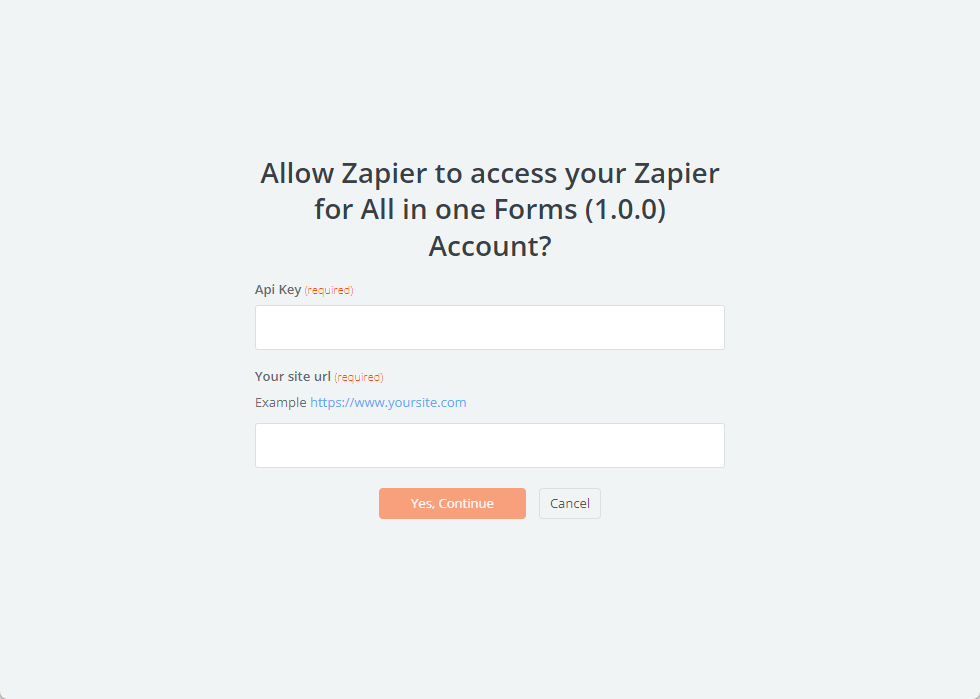
6.-In the field “The form you want to use” you will see a list of all the forms on your site. Select the one you want.
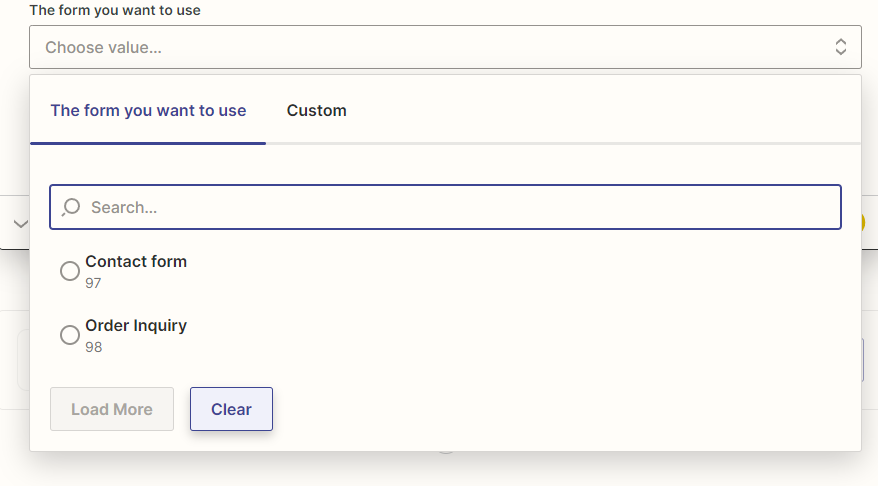
7.- Optional.- Test the trigger, after clicking test you should see a preview of the information retrieved from your site (in this case it will be the last entry of your selected form)
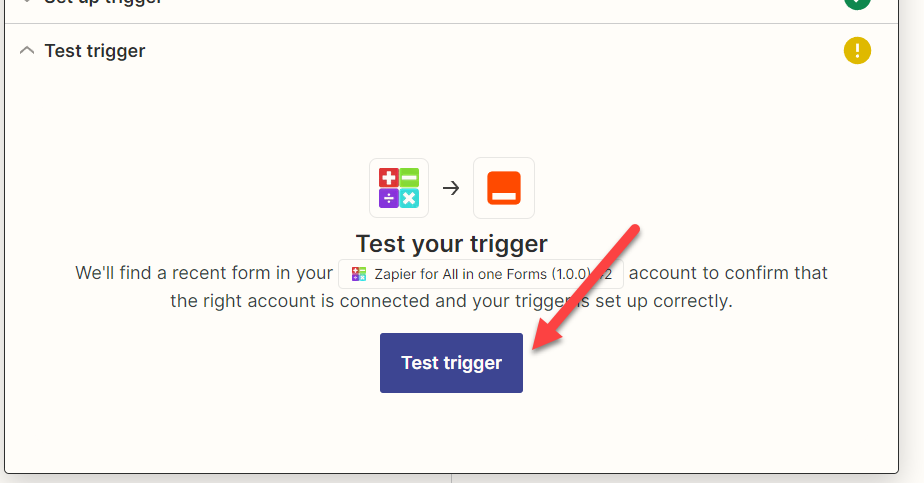
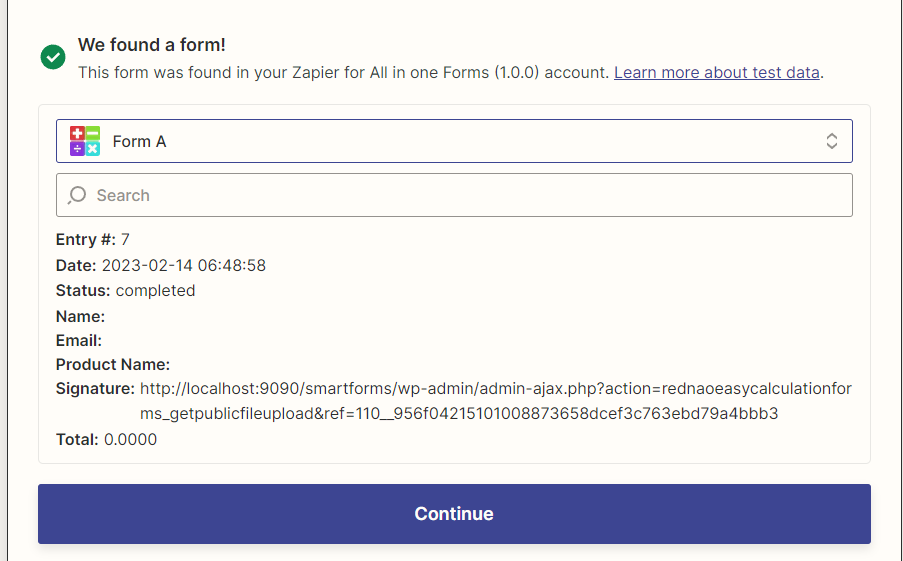
8.- Click on “Action” and define what you want to do with the entry
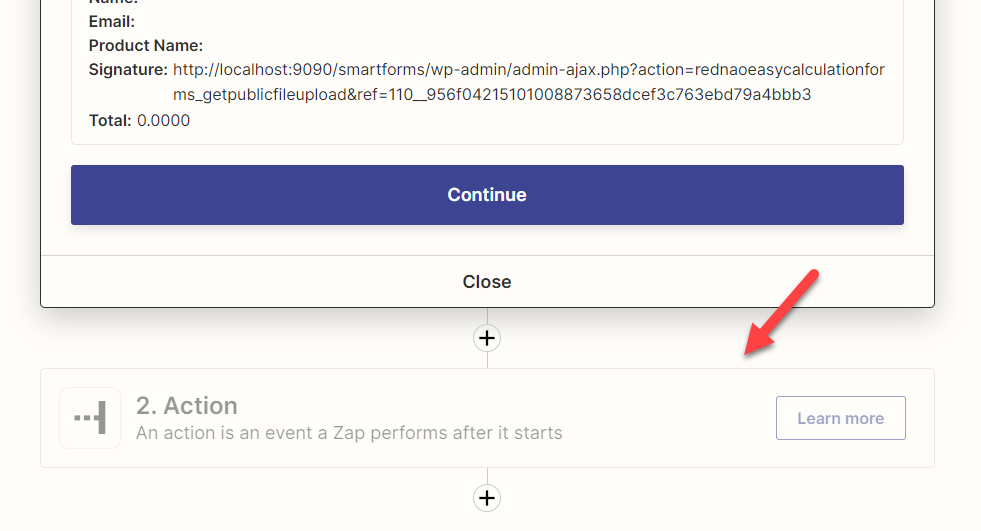
9.- For this tutorial, I will configure a zap to send the entry to a google sheet. My google sheet has 3 columns which are “Company”, “Product Type” and “Product”, Zapier let me map these columns to any of the fields of my form
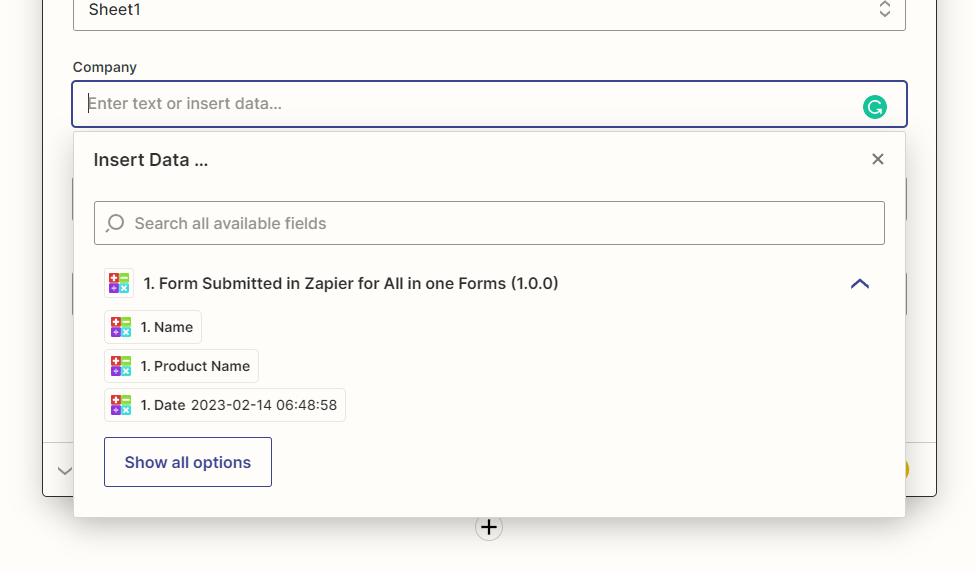
After finishing configuring your spreadsheet you just need to click on continue and that’s it! Now the entry will be sent to Zapier automatically after an entry is submitted.